How to fix error "Could not insert new outlet connection and deleting DerivedData doesnt work"
Environment
- Xcode 7.3
Situation
- Using Storyboard, when I tried to connect IBOutlet, error "Could not insert new outlet connection and deleting DerivedData doesnt work" was shown
- And set automatic in Assistant Editor, No Result was shown, and targeted View Controller never been shown
- But targeted ViewController has been set already
I thought
- Basically valid indexing resolves any problems
Try
Indexing
- Set Index On, and automatically launch indexing
- Command to launch it
defaults write com.apple.dt.Xcode IDEIndexDisable 0
- Command to launch it
Second hand: Clear old data and retry connecting with clear Xcode
- Clear cache
rm -rf ~/Library/Caches/com.apple.dt.Xcode
- Clear DerivedData
rm -rf ~/Library/Developer/XCode/DerivedData/{project name}
- Clean Build
- Restart Xcode
Result
- Delete DerivedData and indexed, problems was solved
エラー "Could not insert new outlet connection and deleting DerivedData doesnt work" への対処
環境
- Xcode 7.3
状況
- Storyboardで、該当のコードに対してIBOutletを結ぼうとしたら、"Could not insert new outlet connection and deleting DerivedData doesnt work" というエラーがでた
- そもそもAssistant Editorでautomaticにしたとき、No Resultとなり、対応させたはずのViewControllerのコードは表示されない
- ViewControllerは設定済
考えたこと
- 基本的にIndexが正確に行われていれば問題ないはず
対応
まずはIndexを待つ
- IndexがOnになっていれば自動でIndexが走るはず
- Onにするコマンド
defaults write com.apple.dt.Xcode IDEIndexDisable 0
- Onにするコマンド
これでダメなら、過去のデータを消してXcodeをまっさらにしてやり直してみる
- キャッシュを消してみる
rm -rf ~/Library/Caches/com.apple.dt.Xcode
- DerivedDataを消してみる
rm -rf ~/Library/Developer/XCode/DerivedData/{対応するプロジェクト名}
- Clean Build
- Xcode 再起動
結果
- DerivedDataを削除して、Indexが行われたらうまくいきました
How to execute some methods at regular intervals like clock
Call
NSTimer.scheduledTimerWithTimeInterval(
1, // second
target: self,
selector: #selector(ThisClass.methodName),
userInfo: nil,
repeats: true
)
Execute
func methodName() { print("pikachu!") }
In UIViewController
override func viewDidLoad() { super.viewDidLoad() updateDateLabel() NSTimer.scheduledTimerWithTimeInterval( 1, target: self, selector: #selector(ThisViewController.updateClock), userInfo: nil, repeats: true ) } func updateClock() { datetimeLabel.text = Util.stringFromNSDate(NSDate(), format: ""yyyy-MM-dd HH:mm:ss"") }
Result
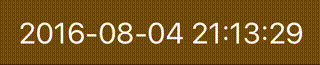
時計の様に、ある関数を定期的に実行する様な仕組み
呼び出し方
NSTimer.scheduledTimerWithTimeInterval(
1, // 単位は秒で間隔を指定
target: self,
selector: #selector(ThisClass.methodName),
userInfo: nil,
repeats: true
)
実行
func methodName() { print("pikachu!") }
UIViewControllerでやるなら
override func viewDidLoad() { super.viewDidLoad() updateDateLabel() NSTimer.scheduledTimerWithTimeInterval( 1, target: self, selector: #selector(ThisViewController.updateClock), userInfo: nil, repeats: true ) } func updateClock() { datetimeLabel.text = Util.stringFromNSDate(NSDate(), format: ""yyyy-MM-dd HH:mm:ss"") }
Result
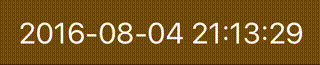
Get weekday String from NSDate by Swift
Easy way
class func weekdayFromNSDate(date: NSDate) -> String { let cal = NSCalendar.currentCalendar() let comp = cal.components(NSCalendarUnit.Weekday, fromDate: date) let weekdayIndex = comp.weekday let formatter: NSDateFormatter = NSDateFormatter() formatter.locale = NSLocale(localeIdentifier: NSLocaleLanguageCode) // set locale print(formatter.shortWeekdaySymbols[weekdayIndex]) // show 日, Sun print(formatter.weekdaySymbols[weekdayIndex]) // show 日曜日, Sunday return formatter.shortWeekdaySymbols[weekdayIndex] }
Customize
class func weekdayFromNSDate(date: NSDate) -> String { let cal = NSCalendar.currentCalendar() let comp = cal.components(NSCalendarUnit.Weekday, fromDate: date) let weekdayIndex = comp.weekday let weeks = ["日曜", "月曜", "火曜", "水曜", "木曜", "金曜", "土曜"] return weeks[weekdayIndex - 1] }
SwiftでNSDateから曜日を求める方法
割りと楽なやり方
class func weekdayFromNSDate(date: NSDate) -> String { let cal = NSCalendar.currentCalendar() let comp = cal.components(NSCalendarUnit.Weekday, fromDate: date) let weekdayIndex = comp.weekday let formatter: NSDateFormatter = NSDateFormatter() formatter.locale = NSLocale(localeIdentifier: NSLocaleLanguageCode) // ローケルを指定 print(formatter.shortWeekdaySymbols[weekdayIndex]) // 日, Sun などが表示 print(formatter.weekdaySymbols[weekdayIndex]) // 日曜日, Sunday などが表示 return formatter.shortWeekdaySymbols[weekdayIndex] }
表示をいじりたいなら
class func weekdayFromNSDate(date: NSDate) -> String { let cal = NSCalendar.currentCalendar() let comp = cal.components(NSCalendarUnit.Weekday, fromDate: date) let weekdayIndex = comp.weekday let weeks = ["日曜", "月曜", "火曜", "水曜", "木曜", "金曜", "土曜"] return weeks[weekdayIndex - 1] }
Morning Study Time Again!
This is 4th morning study time of Swift!
Morning Study, which is "Asakatsu" in Japanese, is my favorite style of studying.
But these days I had not able to have enough time to it.
This time, relaxing and studying is my most important concept!!
before, I had done this in Starbucks in Oodori of Sapporo, but now in my home.
and time time, I make easy log like below.
Log
next time is tomorrow.